The List Growth Template allows you to see the growth of your contacts over time.
Search for the List Growth Template
To begin, click the “+” icon on the Dashboard and type Growth into the search bar. Then select the List Growth template.
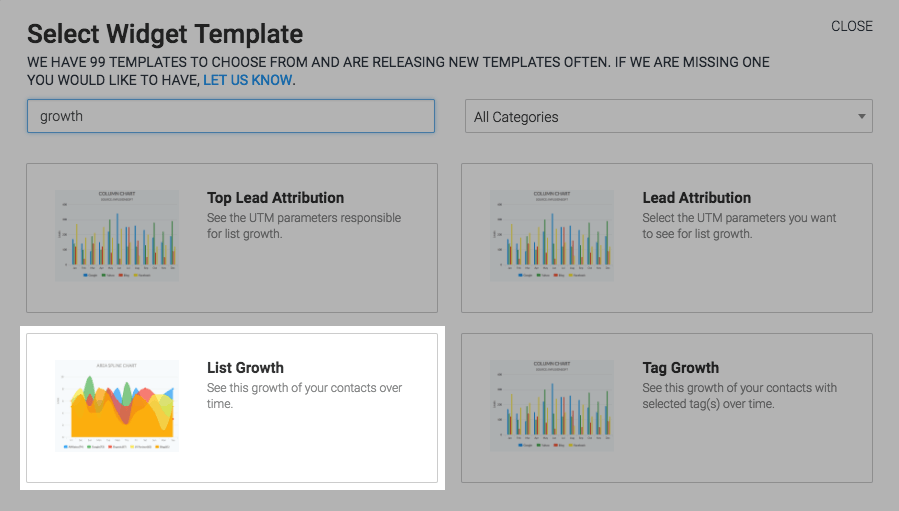
Chart Tab
Click on Show Last Interval Number to display the total number in the top-right hand corner of the chart.
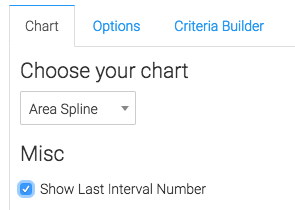
Options Tab
Now navigate to the Options tab and select the date range you would like to display in the report.
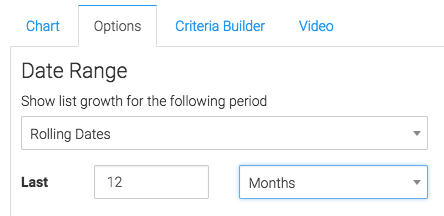
Criteria Builder Tab
For ultimate control and customization click the Criteria Builder tab.
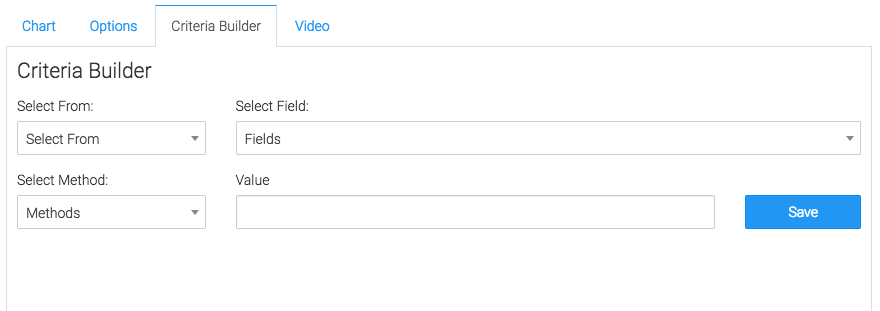
Once you have your everything set, click Save Preferences on This Widget.
Relevant Articles
- How to Set Up the Email List Health Report
- How to Set Graphly as my homepage in Keap
- Setting Up Email Reporting in Keap’s Campaign Builder
Try Graphly for Just $1!
Unlock the full potential of your data with Graphly! Sign up for our 14-day trial for only $1 and gain access to a wide range of powerful reports designed to help you make data-driven decisions. Here are some of the reports you can explore:
- Opportunity Leaderboard: Track and analyze your team’s performance.
- Gross Revenue: See the money coming into your Keap account over time.
- Opportunity Forecast: Forecast the adjusted revenue of active opportunities based on the stage probability.
- Units Sold: See the number of units sold for each product you select over a given date range.
- Campaign Email Stats: Measure the impact and conversion of your marketing campaigns.
- Tags Applied: See how many tags get applied to contacts during a period of time.
Don’t miss out on this limited-time offer! Start Your 14-Day $1 Trial Now.