This report shows the Net Revenue from invoices and gives you the option to subtract tax, shipping, and cost of goods.
Display Tab
There are four options here for chart types. You can choose whichever type fits your taste. Check the “Show Total Number” box to show the total number in the top right-hand corner of the chart.

Settings Tab
Click on the the Settings tab and choose what money you would like to be included in the report.

Then choose your the date that you would like to base your invoice calculations off of.

Filters Tab
For ultimate control and customization, use Filters to include additional rules and requirements to the report. This way you can filter your results out by any field in the contact record.
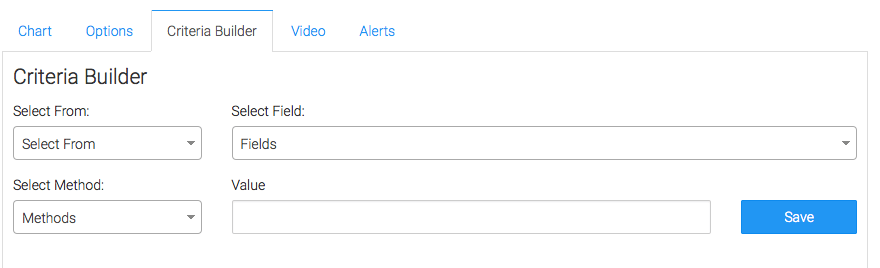
Relevant Articles
Try Graphly for Just $1!
Unlock the full potential of your data with Graphly! Sign up for our 14-day trial for only $1 and gain access to a wide range of powerful reports designed to help you make data-driven decisions. Here are some of the reports you can explore:
- Opportunity Leaderboard: Track and analyze your team’s performance.
- Gross Revenue: See the money coming into your Keap account over time.
- Opportunity Forecast: Forecast the adjusted revenue of active opportunities based on the stage probability.
- Units Sold: See the number of units sold for each product you select over a given date range.
- Campaign Email Stats: Measure the impact and conversion of your marketing campaigns.
- Tags Applied: See how many tags get applied to contacts during a period of time.
Don’t miss out on this limited-time offer! Start Your 14-Day $1 Trial Now.