The New Customers Report template allows you to see the number of new customers over a given date range.
Search for the New Customers Template
To begin, click the “+” icon on the Dashboard and type new customer into the search bar. Then select the New Customers report template.
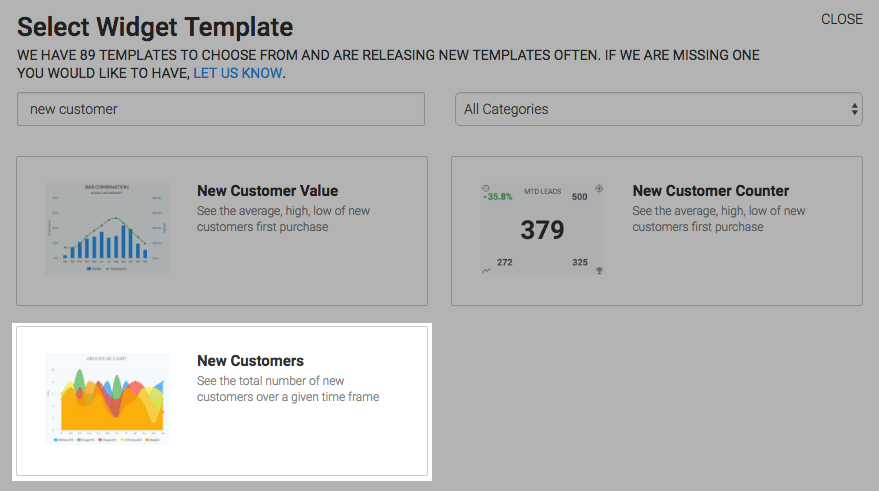
Chart Tab
For the chart type you can select Line, Area, Column, Bar, Spline, or Area Spline.
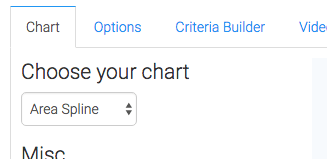
Check the Show Total Number box to show the total number of new customers in the top-right hand corner of the chart.
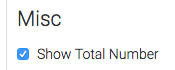
Options Tab
Now navigate to the Options tab and define what a new customer is to you.
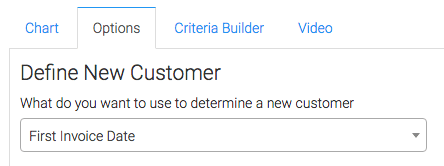
Then choose your date range.

Criteria Builder Tab
For ultimate control and customization, use the Criteria Builder to include additional rules and requirements to the report.
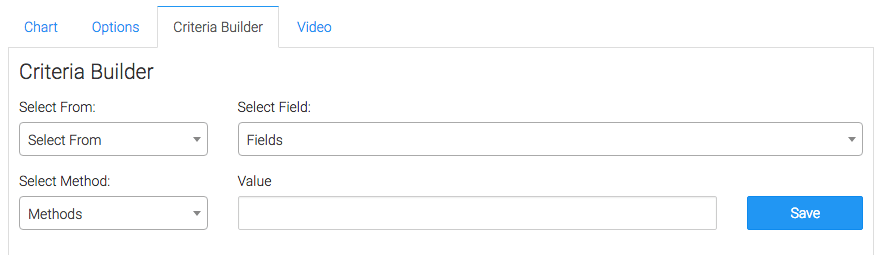
Once you have your everything set, click Save Preferences on This Widget.
Relevant Articles
- How to Set Up the New Customer Value Report
- Setting Up Email Reporting in Keap’s Campaign Builder
- How to Set Up the Gross Revenue Report
Try Graphly for Just $1!
Unlock the full potential of your data with Graphly! Sign up for our 14-day trial for only $1 and gain access to a wide range of powerful reports designed to help you make data-driven decisions. Here are some of the reports you can explore:
- Opportunity Leaderboard: Track and analyze your team’s performance.
- Gross Revenue: See the money coming into your Keap account over time.
- Opportunity Forecast: Forecast the adjusted revenue of active opportunities based on the stage probability.
- Units Sold: See the number of units sold for each product you select over a given date range.
- Campaign Email Stats: Measure the impact and conversion of your marketing campaigns.
- Tags Applied: See how many tags get applied to contacts during a period of time.
Don’t miss out on this limited-time offer! Start Your 14-Day $1 Trial Now.