The Payments Goal template displays all payments received during a given time frame toward a revenue goal you’ve set.
Search for the Payments Goal Template
To begin, click the “+” icon on the Dashboard and type “payments” into the search bar. Then select the “Payments Goal” template.
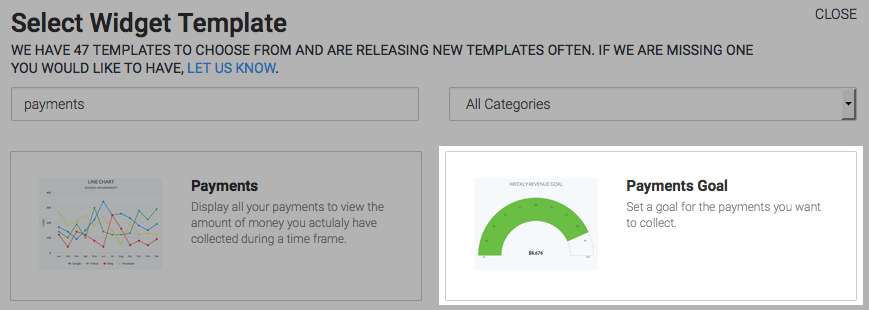
Chart Tab
There is only one chart type for this template, which is Gauge.
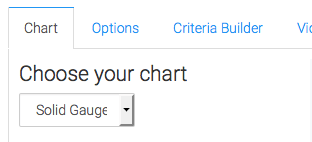
Options Tab
Navigate to the Options Tab and select the payment types you want displayed. Choosing more than one type joins the data together in a single gauge.
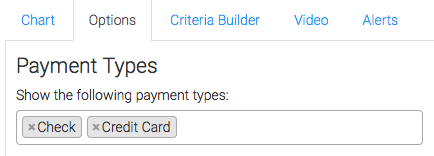
If you don’t want payments that have been refunded to count towards your goal, check this box.
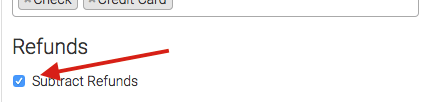
Now select your date range.
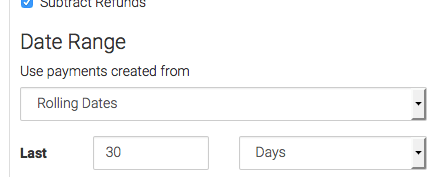
Next, select your goal.
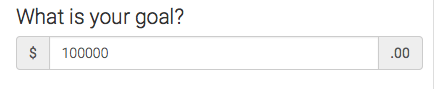
Here you can tweak the percentages that display different colors on the gauge.
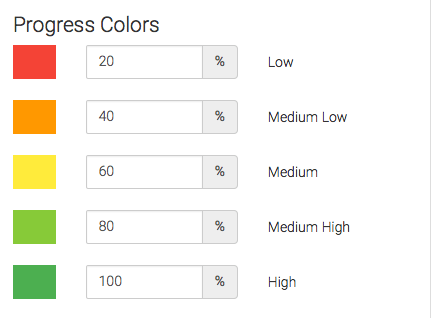
Criteria Builder Tab
For ultimate control and customization, use the Criteria Builder to include additional rules and requirements to the report.
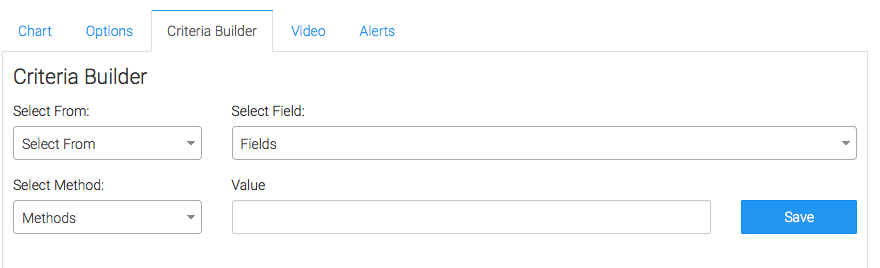
Once you have everything set, click Save Preferences on This Widget.
Relevant Articles
- How to Set Up Product Payments Report
- How to Set Up the Payments Report Template
- How to Set Up the Product Category Payments Report
Try Graphly for Just $1!
Unlock the full potential of your data with Graphly! Sign up for our 14-day trial for only $1 and gain access to a wide range of powerful reports designed to help you make data-driven decisions. Here are some of the reports you can explore:
- Opportunity Leaderboard: Track and analyze your team’s performance.
- Gross Revenue: See the money coming into your Keap account over time.
- Opportunity Forecast: Forecast the adjusted revenue of active opportunities based on the stage probability.
- Units Sold: See the number of units sold for each product you select over a given date range.
- Campaign Email Stats: Measure the impact and conversion of your marketing campaigns.
- Tags Applied: See how many tags get applied to contacts during a period of time.
Don’t miss out on this limited-time offer! Start Your 14-Day $1 Trial Now.