The Product Payments report displays the revenue collected from products during a date range you define.
Search for the Product Payments Template
To begin, click the “+” icon on your dashboard and type the word payments into the search bar. Then click the Product Payments Template.
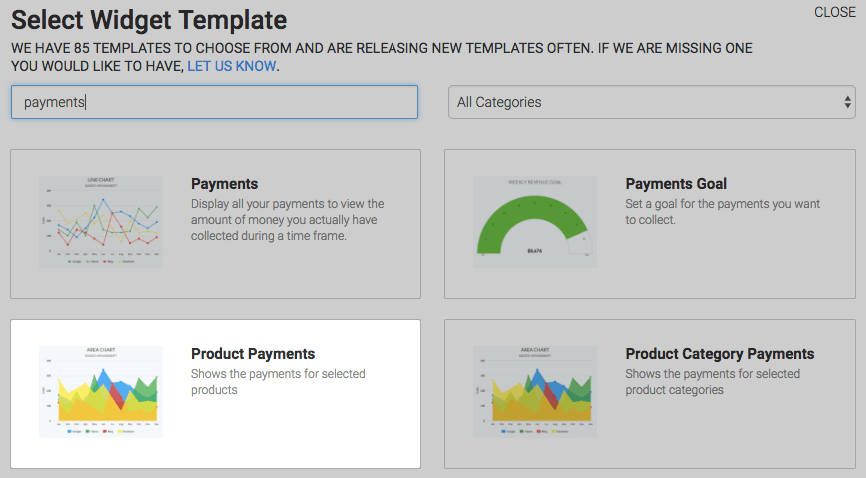
Chart Tab
There are multiple chart types: Line, Area, Column, Bar, Spline and Area Spline. Choose the one you prefer.
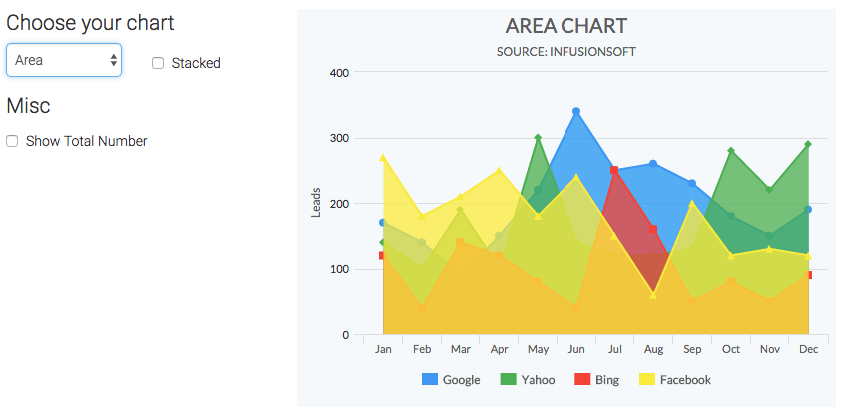
Options Tab
Now go to the Options tab.

First, you need to select the product(s) you would like to track.
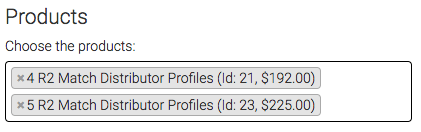
Next, select the payment types you would like to include.
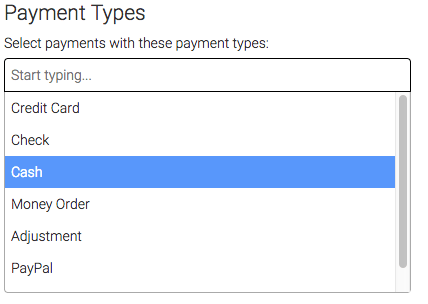
Finally, select the date range you would like.
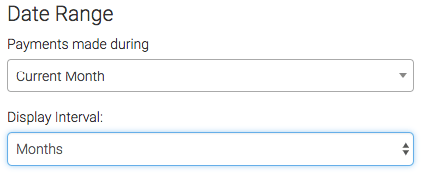
Criteria Builder Tab
For ultimate customization, use the Criteria Builder to include additional rules and requirements for this report.
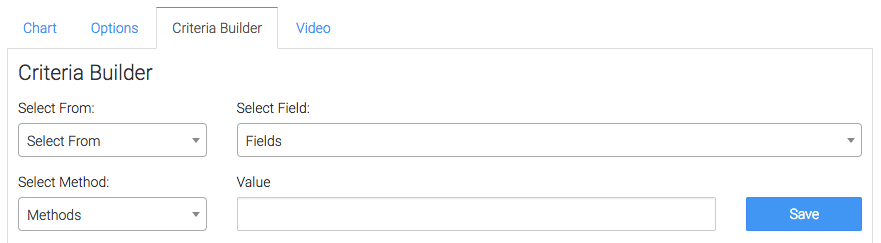
Once that is done, press the blue button at the bottom to save your preferences for this Widget.

Relevant Articles
- How to Set Up the Payments Report
- How to Set Up the Product Category Payments Report
- Configuring the Product Category Purchased Revenue Goal Report
Try Graphly for Just $1!
Unlock the full potential of your data with Graphly! Sign up for our 14-day trial for only $1 and gain access to a wide range of powerful reports designed to help you make data-driven decisions. Here are some of the reports you can explore:
- Opportunity Leaderboard: Track and analyze your team’s performance.
- Gross Revenue: See the money coming into your Keap account over time.
- Opportunity Forecast: Forecast the adjusted revenue of active opportunities based on the stage probability.
- Units Sold: See the number of units sold for each product you select over a given date range.
- Campaign Email Stats: Measure the impact and conversion of your marketing campaigns.
- Tags Applied: See how many tags get applied to contacts during a period of time.
Don’t miss out on this limited-time offer! Start Your 14-Day $1 Trial Now.