The Slipping Opportunities template shows the opportunity records that have not been updated or moved over varying time intervals.
Search for the Slipping Opportunities Template
To begin, click the “+” icon on the Dashboard and type Slipping into the search bar. Then select the Slipping Opportunities template.
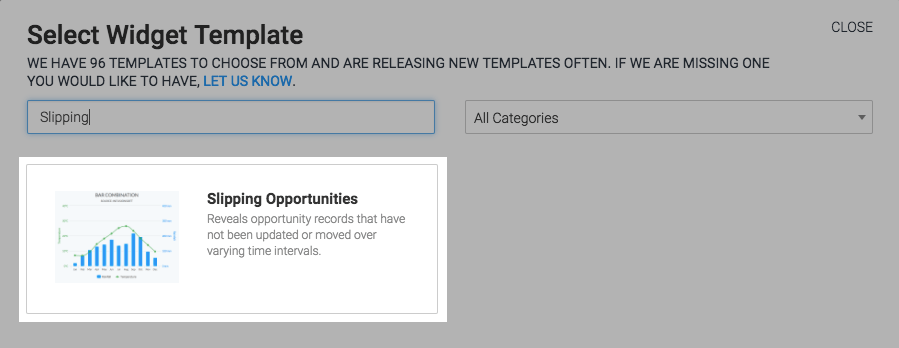
Chart Tab
The only chart type for this report is Bar Combo.
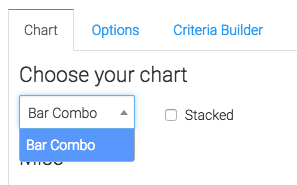
Click on Show Total Revenue or Show Total Opportunities to display the total number in the top-right hand corner of the chart.
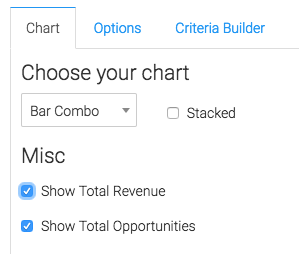
Options Tab
Now navigate to the Options tab and define what slipping is.
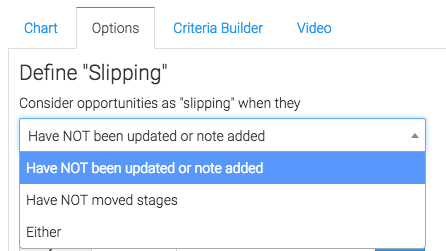
Now create intervals in the Results section.
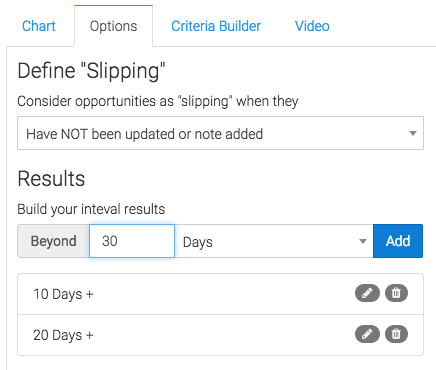
Now choose which data that gets displayed in the report.
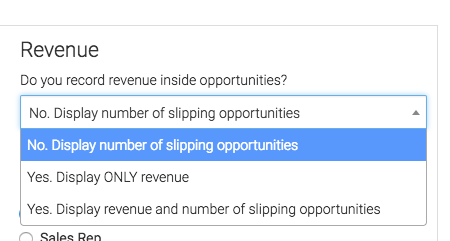
Next, choose how you want to group your opportunities.
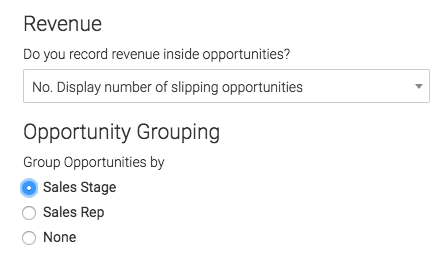
Criteria Builder Tab
For ultimate control and customization click the Criteria Builder tab.
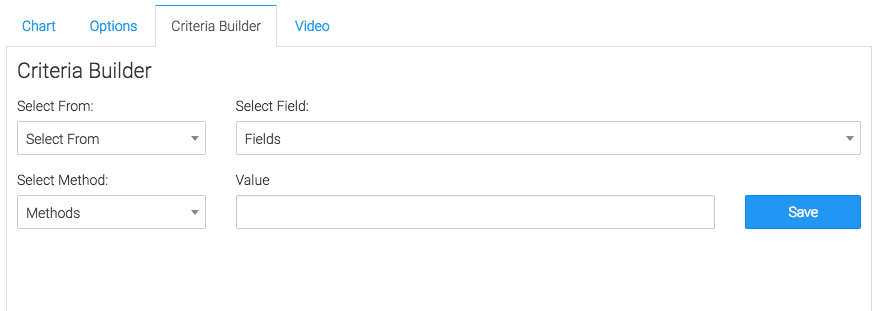
Once you have your everything set, click Save Preferences on This Widget.
Relevant Articles
- Opportunities Behind Pace
- How to Configure the Opportunity Stage Goal Report
- How to Set Up the Opportunity Funnel Report
Try Graphly for Just $1!
Unlock the full potential of your data with Graphly! Sign up for our 14-day trial for only $1 and gain access to a wide range of powerful reports designed to help you make data-driven decisions. Here are some of the reports you can explore:
- Opportunity Leaderboard: Track and analyze your team’s performance.
- Gross Revenue: See the money coming into your Keap account over time.
- Opportunity Forecast: Forecast the adjusted revenue of active opportunities based on the stage probability.
- Units Sold: See the number of units sold for each product you select over a given date range.
- Campaign Email Stats: Measure the impact and conversion of your marketing campaigns.
- Tags Applied: See how many tags get applied to contacts during a period of time.
Don’t miss out on this limited-time offer! Start Your 14-Day $1 Trial Now.