This template shows the stick rate of existing customers grouped by successful billing cycles.
Chart Tab
Chart Type
From the chart type, you’ll see that this is a bar combo.
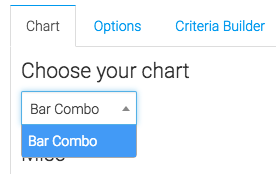
Miscellaneous
Below that, we have the ability to show the overall average by checking this box.
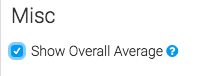
Options Tab
Now let’s go to the Options tab.
Age Intervals
First, we will select the intervals we wish to look at.
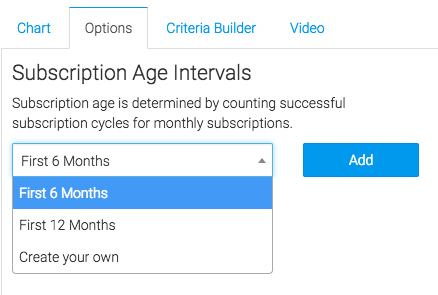
Subscriptions
Next, we will select the subscriptions we would like to measure.
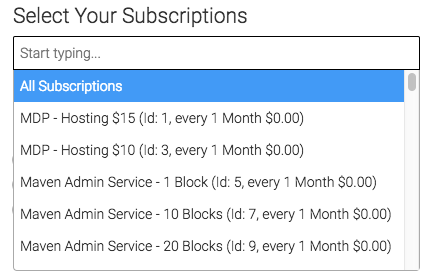
Cancellation Date
Finally, we will select our cancelation date. Choose Next Bill Date if customers pay in Advance for your services. Choose Last Bill Date if customers pay for services after they have been rendered. Select End Date only if you specify manually when a customer’s subscription has ended.
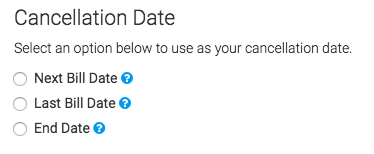
Criteria Builder Tab
For ultimate control and customization, use the “Criteria Builder“.
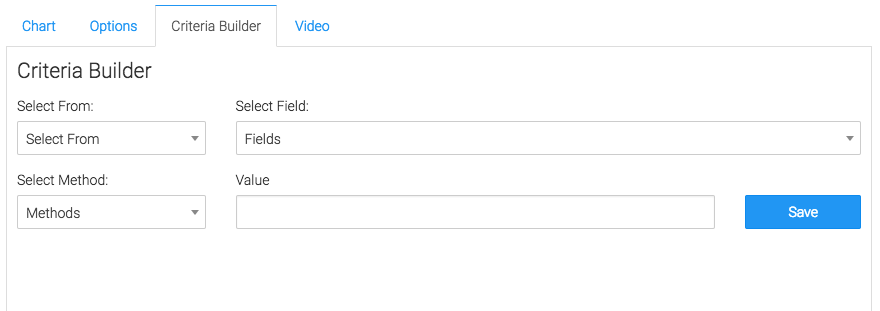
Relevant Articles
Try Graphly for Just $1!
Unlock the full potential of your data with Graphly! Sign up for our 14-day trial for only $1 and gain access to a wide range of powerful reports designed to help you make data-driven decisions. Here are some of the reports you can explore:
- Opportunity Leaderboard: Track and analyze your team’s performance.
- Gross Revenue: See the money coming into your Keap account over time.
- Opportunity Forecast: Forecast the adjusted revenue of active opportunities based on the stage probability.
- Units Sold: See the number of units sold for each product you select over a given date range.
- Campaign Email Stats: Measure the impact and conversion of your marketing campaigns.
- Tags Applied: See how many tags get applied to contacts during a period of time.
Don’t miss out on this limited-time offer! Start Your 14-Day $1 Trial Now.