The Tag Funnel template displays the number of contacts in a list of tags and displays them over a given date range.
Display Tab
Miscellaneous
Under Misc Options there are multiple data points that you can include in the chart. I’ll check all of them.
- Show Number of Contacts: This displays the total number of contacts in the funnel in the top right-hand corner of the graph.
- Show Total Funnel Conversion: This shows the total conversion in the funnel from the first tag to the last tag.
- Show Conversion From First Tag: This shows the conversion of a given tag from the first tag in the funnel.
- Show Conversion From Previous Tag: This shows the conversion of a given tag from the tag before it.

Settings Tab
Select Tags
Navigate to the Settings tab. Begin adding tags as they occur in your funnel.

If necessary, you can drag and drop the tags in a different order.
Tag Options
This setting allows you to set the requirement that the first tag in the funnel be applied before any of the other tags. If a contact receives any tag but the initial tag first, they won’t show in the funnel. The other setting will show all contacts with the tags regardless of the order in which the tags were applied.

Date Range
Now set your Duration. Set an Entry date and a Completion date. The third date here is to give those who entered the funnel late in the date range time to progress through the funnel.

Filters Tab
For ultimate control and customization, use Filters to include additional rules and requirements to the report.
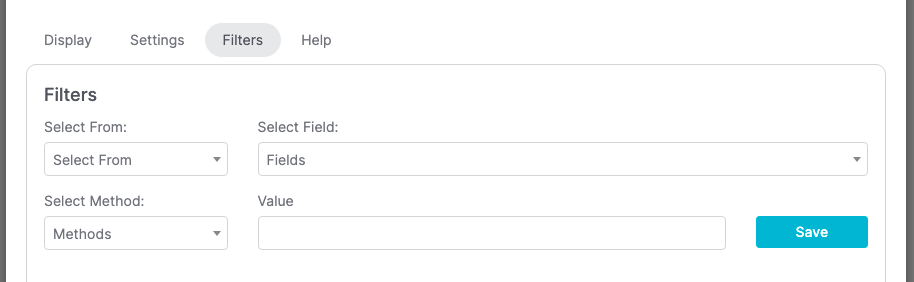
Relevant Articles
- How to Configure the Compare Tags Report
- How to Set Up the Grouped Tags Funnel Report
- Setting Up Email Reporting in Keap’s Campaign Builder
Try Graphly for Just $1!
Unlock the full potential of your data with Graphly! Sign up for our 14-day trial for only $1 and gain access to a wide range of powerful reports designed to help you make data-driven decisions. Here are some of the reports you can explore:
- Opportunity Leaderboard: Track and analyze your team’s performance.
- Gross Revenue: See the money coming into your Keap account over time.
- Opportunity Forecast: Forecast the adjusted revenue of active opportunities based on the stage probability.
- Units Sold: See the number of units sold for each product you select over a given date range.
- Campaign Email Stats: Measure the impact and conversion of your marketing campaigns.
- Tags Applied: See how many tags get applied to contacts during a period of time.
Don’t miss out on this limited-time offer! Start Your 14-Day $1 Trial Now.