The Tags Applied Goal template displays the number of tags that get applied to contacts during a set period of time in comparison to the goal you’ve set.
Search for the Tags Applied Goal Template
To begin, click the “+” icon on the Dashboard and type “tags” into the search bar. Then select the “Tags Applied Goal” template.
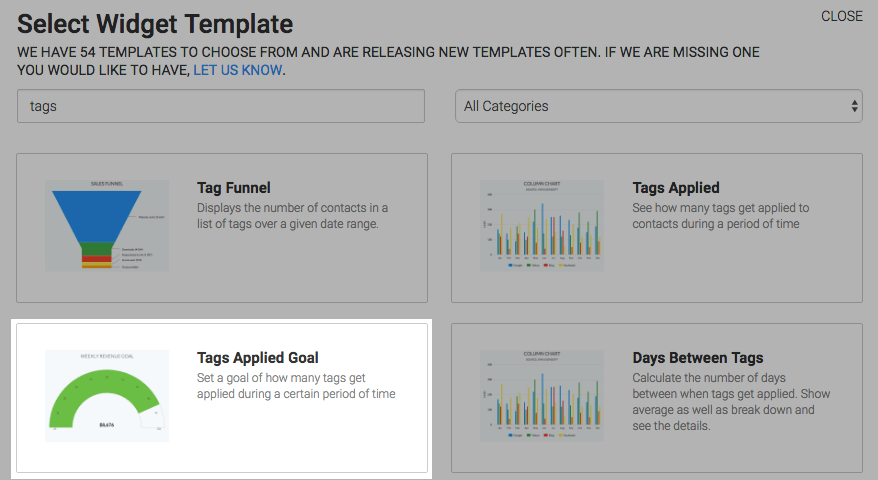
Chart Tab
There is only one option for the chart type, which is Solid Gauge.
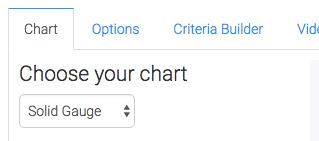
Options Tab
Navigate to the Options tab and select the tag or tags you want to track.
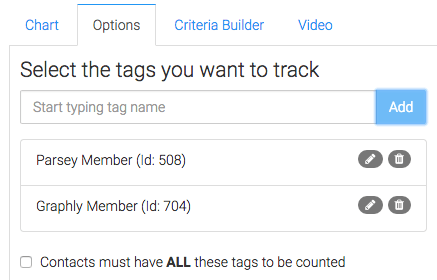
If you check this box only the contacts who have all of these tags will be counted.
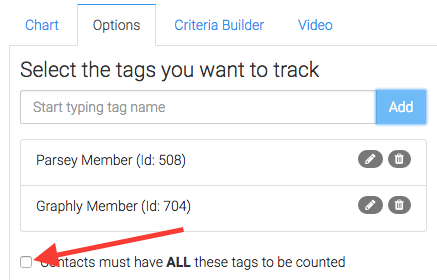
Next, choose your date range.
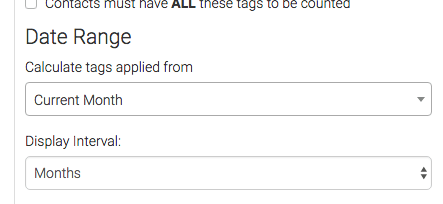
Now choose your goal.
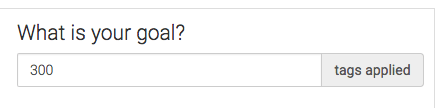
From here you can tweak the percentages that will display different colors on the gauge.
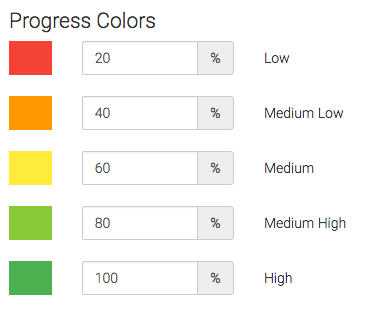
Criteria Builder Tab
For ultimate control and customization, use the Criteria Builder to include additional rules and requirements to the report.
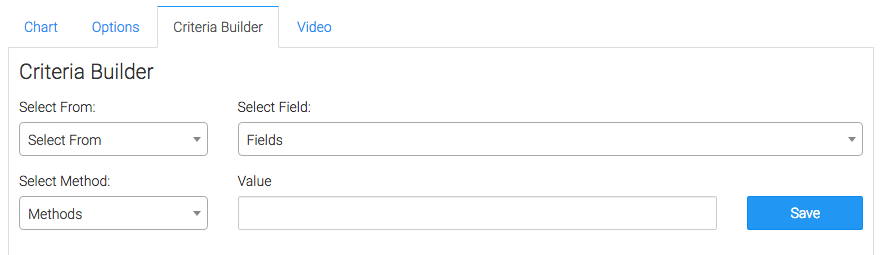
Once you have your everything set, click Save Preferences on This Widget.
Relevant Articles
- How to Configure the Graphly Tag Funnel Report
- How to Configure the Compare Tags Report
- How to Configure the Grouped Tags Applied Report
Try Graphly for Just $1!
Unlock the full potential of your data with Graphly! Sign up for our 14-day trial for only $1 and gain access to a wide range of powerful reports designed to help you make data-driven decisions. Here are some of the reports you can explore:
- Opportunity Leaderboard: Track and analyze your team’s performance.
- Gross Revenue: See the money coming into your Keap account over time.
- Opportunity Forecast: Forecast the adjusted revenue of active opportunities based on the stage probability.
- Units Sold: See the number of units sold for each product you select over a given date range.
- Campaign Email Stats: Measure the impact and conversion of your marketing campaigns.
- Tags Applied: See how many tags get applied to contacts during a period of time.
Don’t miss out on this limited-time offer! Start Your 14-Day $1 Trial Now.