The Opportunities Behind Pace Template reveals opportunity records that have not moved out of a stage beyond the stages target number of days, or in other words, opportunities that are not progressing through the sales process as expected.
Search for the Opportunities Behind Pace Template
To begin, click the “+” icon on the Dashboard and type “behind pace” into the search bar. Then select the “Opportunities Behind Pace” template.
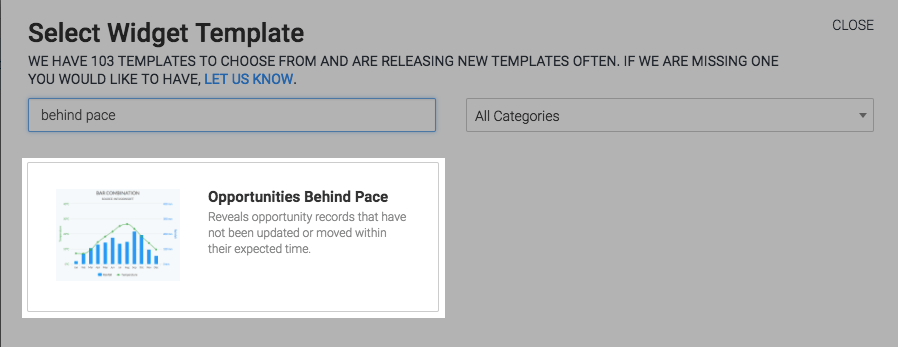
Chart Tab
The display type for this report is Bar Combo, you can select the Stacked setting for a more compact view.
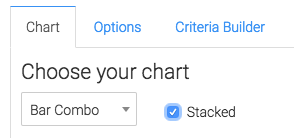
Then you can choose to show the Total Revenue and/or the Total Opportunities.
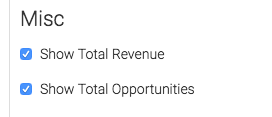
Options Tab
The numbers in red are the current Keap settings for the target number of days for each stage, if you would like to change them, click the link and then click the refresh icon.
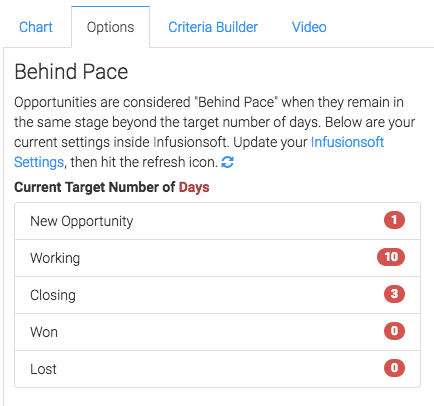
Now select your intervals, or the timeframe beyond the target number of days. The last interval will be the catch-all, and will contain all opportunities beyond that time frame.
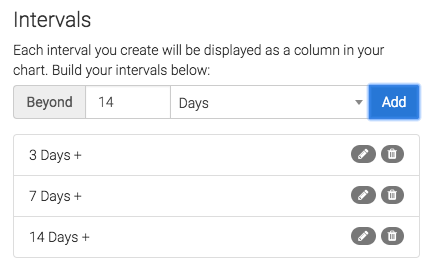
Now you have a few options for what is displayed depending on whether you record revenue within opportunities or not.
If you don’t record revenue you can just record the number of slipping opportunities.
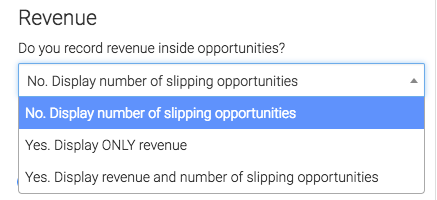
If you do then you can display only the revenue or both the revenue and number of slipping opportunities.
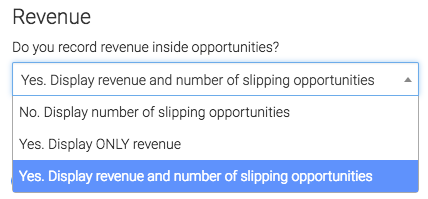
Now you can decide if you want to group them by Sales Stage, Sales Rep, or not at all.
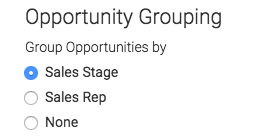
Criteria Builder Tab
For ultimate control and customization click the Criteria Builder tab.
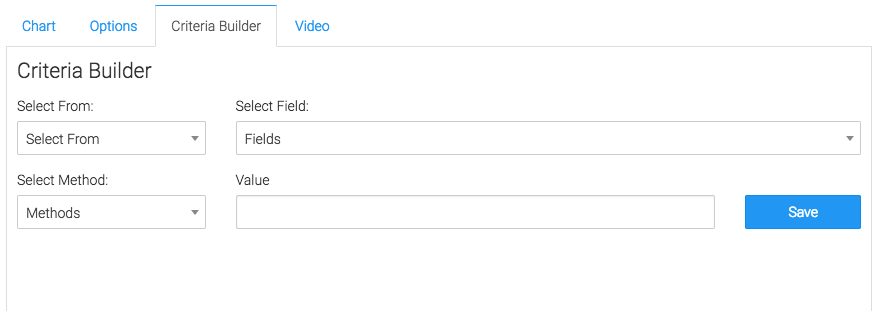
Relevant Articles
- How to Configure an Opportunity Attribution Report
- How to Set Up the Opportunity Funnel Report
- How to Set Up the Days Between Opportunity Stages Report
Try Graphly for Just $1!
Unlock the full potential of your data with Graphly! Sign up for our 14-day trial for only $1 and gain access to a wide range of powerful reports designed to help you make data-driven decisions. Here are some of the reports you can explore:
- Opportunity Leaderboard: Track and analyze your team’s performance.
- Gross Revenue: See the money coming into your Keap account over time.
- Opportunity Forecast: Forecast the adjusted revenue of active opportunities based on the stage probability.
- Units Sold: See the number of units sold for each product you select over a given date range.
- Campaign Email Stats: Measure the impact and conversion of your marketing campaigns.
- Tags Applied: See how many tags get applied to contacts during a period of time.
Don’t miss out on this limited-time offer! Start Your 14-Day $1 Trial Now.