This Template allows you to see the number of opportunity records updated or the number of updates made to opportunity records by individual reps.
Configuring the Opportunities Updated by Rep Report
First, you will need to click the “+” icon on the Graphly Dashboard and type “updated” into the search bar. Then click on the “Opportunities Updated By Rep” template.
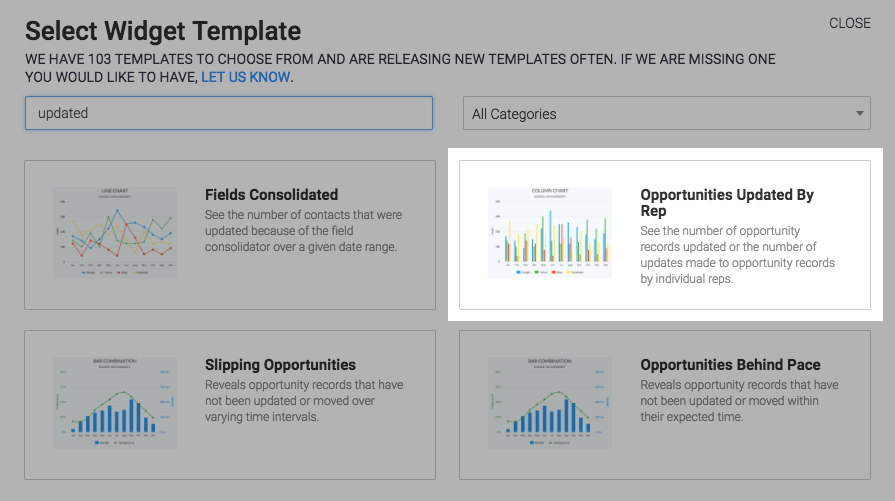
Then, under the chart tab, you will see that all chart types are available for this report.

You can also choose to stack the columns for a more compact view of the report by checking the box that says “Stacked” next to it.
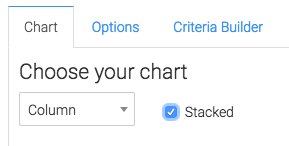
Now click on the “Options” tab. Under this tab, the first thing you’ll want to do is select how you define updated opportunities.

Then you can select how the report will be displayed.
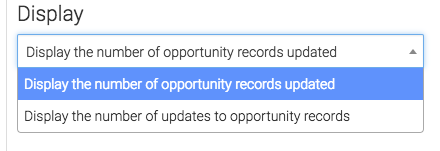
The next step is to select your date range which your data will be collected from.
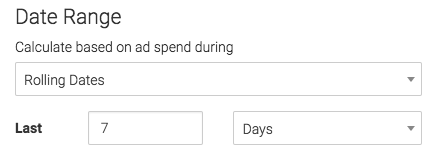
Criteria Builder
For ultimate control and customization click the “Criteria Builder” tab. Here you can filter your data by any field in the contact record.
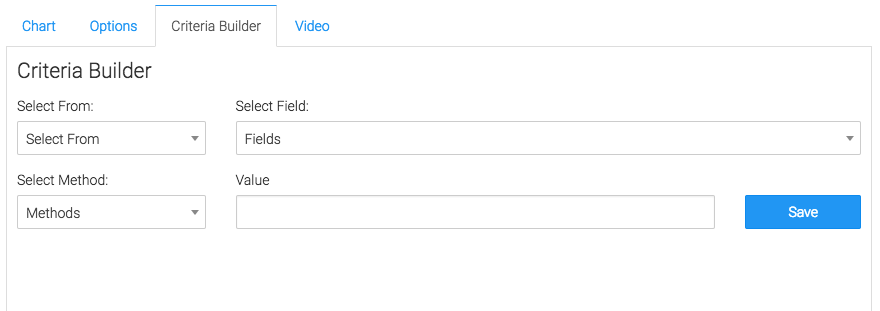
Relevant Articles
- How to Configure an Opportunity Attribution Report
- How to Configure the Opportunity Stage Goal Report
Try Graphly for Just $1!
Unlock the full potential of your data with Graphly! Sign up for our 14-day trial for only $1 and gain access to a wide range of powerful reports designed to help you make data-driven decisions. Here are some of the reports you can explore:
- Opportunity Leaderboard: Track and analyze your team’s performance.
- Gross Revenue: See the money coming into your Keap account over time.
- Opportunity Forecast: Forecast the adjusted revenue of active opportunities based on the stage probability.
- Units Sold: See the number of units sold for each product you select over a given date range.
- Campaign Email Stats: Measure the impact and conversion of your marketing campaigns.
- Tags Applied: See how many tags get applied to contacts during a period of time.
Don’t miss out on this limited-time offer! Start Your 14-Day $1 Trial Now.